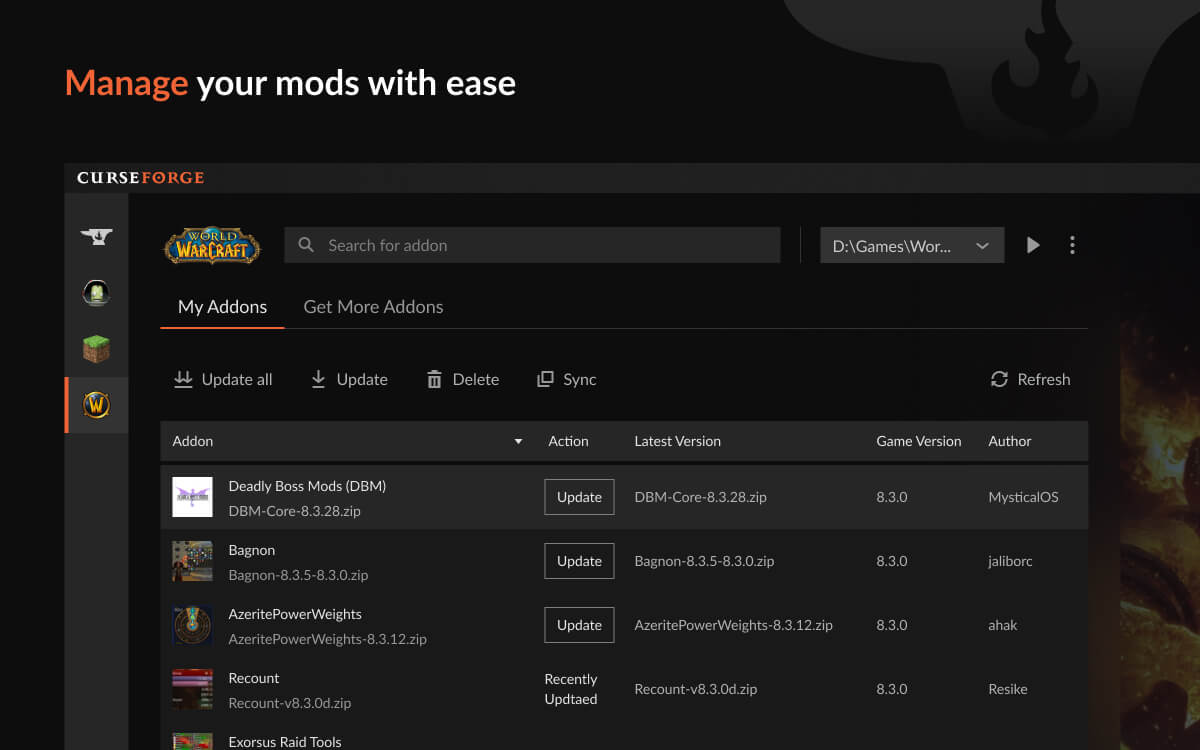
You’re using Curse Launcher and you have a pack that you installed in it. Now it has come to your attention either by your own accord or your friends that you should add more mods to that pack.
This is that story.
So without running the pack you installed I need you to right-click on it and choose “view profile”.
You will be presented with a page that looks like the following:
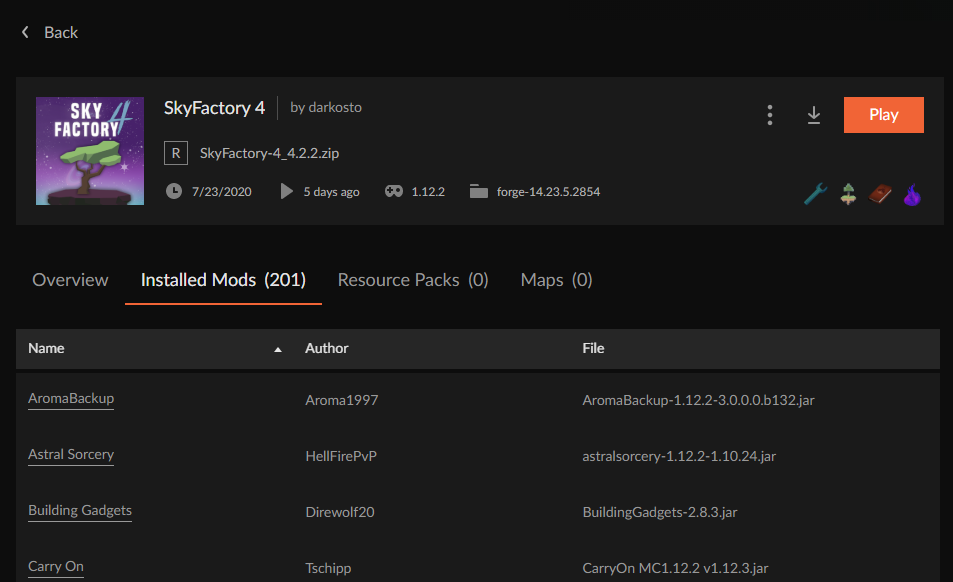
In the upper right corner there are 3 stacked dots. Please click on it and then choose “Profile Options”.
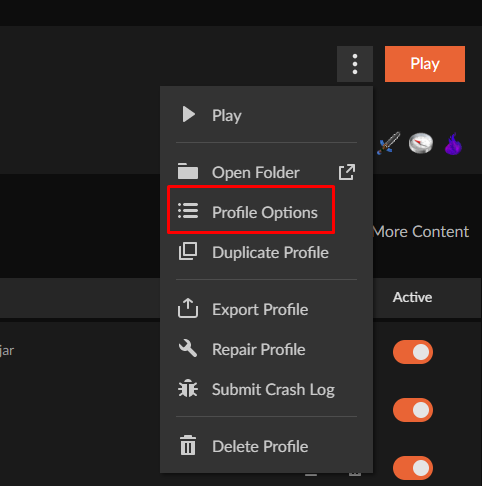
This will open another screen where we will check mark the first box and then click “Done”.
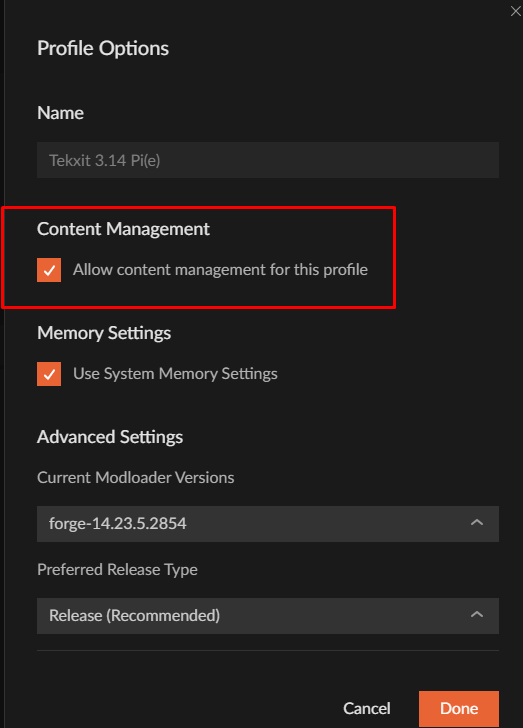
If you’ve gotten this far, then rest assured we’re almost done and everything is going according to the plan.
What we have done is opened up the pack to modificaiton by us. Literally we are now in mod pack developer mode.
Before I continue, I want you to know that this is the preferred and professional way to build and maintain mod packs now. Not the way we did it in the 1.2.5 thru 1.7.10 days. That is gone and prone to so many errors. Please don’t revert to doing it the long and tedious way.
Ok, now back to our regularly scheduled program.
On the next page you will see we now have an “Add More Content” clickable area. Please click on it now.
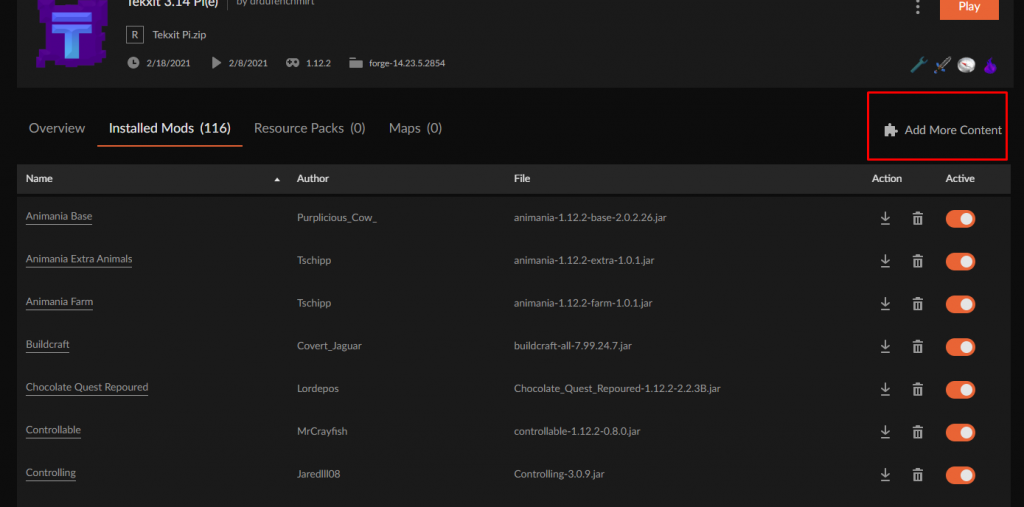
And now we are in a section that allows us to type in an idea for a mod for which we’re interested. Like maybe, we are looking for “random patches”. So that mod if it is built for the current version of Fabric or Forge mod loader that we are using will come up. If it doesn’t exist, it will not come up.
By searching for and install mods in this way, we avoid the problem often caused by forgetting to check the Minecraft Version of a mod not to be confused with the mod’s own version. And the issue associated with choosing a mod designed for the other mod loader types.
This concludes our tutorial on how to add a mod to an existing pack.