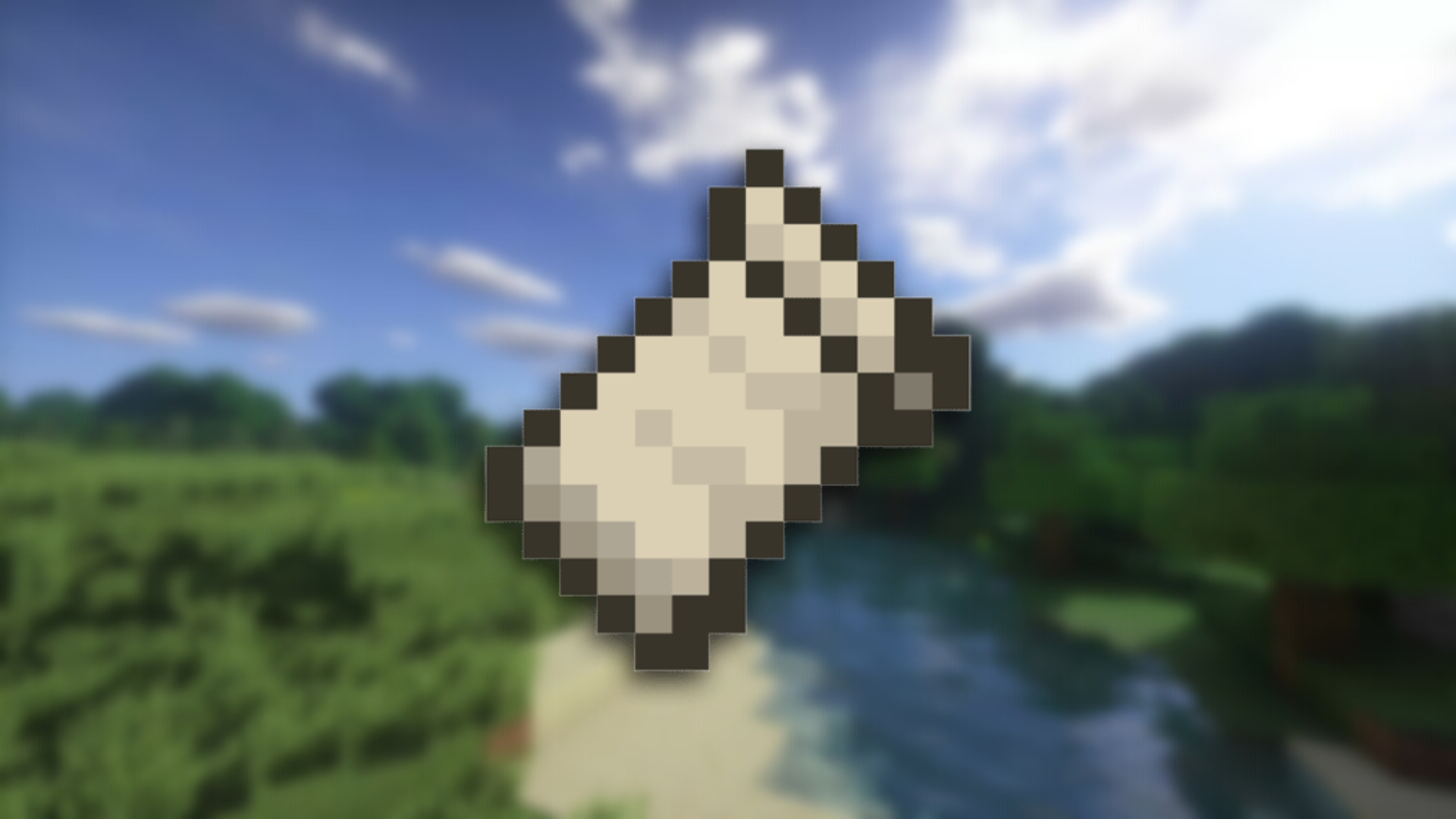
Step 1: Creating the server
- Create a folder somewhere that will be the server folder.
- Open the pack folder.
- Select everything in pack folder.
- Now copy that selection. For example right click the selection and choose copy.
- Open the server folder you made in step #1.
- Paste the previously copied selection. For example right click and choose paste.
- Download the installer for Fabric. This one installer covers all versions from 1.14.4 to now. The latest installer can always be downloaded from fabricmc.net/use/.
- Move this installer jar to the server folder
- Open your shell/terminal/cmd/powershell
- Enter the server folder you created, you might have to navigate to it in your file manager.
- In the following you can replace 1.16.5 with whatever version of Minecraft your Fabric is designed to use. Enter the command
java -jar name_of_installer.jar server -mcversion 1.16.5 -downloadMinecraft - A bunch of stuff will happen
- At this point the server is created but not debugged
- I recommend deleting installer jar as you don’t need it anymore.
Step 2: Starting the server
- In your shell get a directory listing of the jars (Linux:
ls *.jarWindows:dir *.jar) - If you haven’t done so already, delete the installer jar.
- There will be a new jar file that doesn’t say installer and starts with “fabric”, this is the file you will be executing, note it down.
- From your shell to start the server do
java -jar fabric-server-launch.jar - The server will start then stop, telling you edit the eula.txt. so that and set the one value there to true.
- Start the server again.
- The server has started.
Step 3: Debug the server (do not run the client here)
- The server you created will likely crash because quite a few mods are not server friendly or coded in such a way that they will try to load client side classes on a server. When it happens there will be a crash report. Open the file and look at the top trace block to see what crashed.
- Check to see if there is an update for the mod, if yes, update it on both the server and the client, rerun the server
- If the server crashes again on the same mod, try a lower version, make sure the client matches
- If it crashes again, remove the mod from both the server and the client
- Eventually you’ll have a running server and client that should connect to it
Step 4: Debug the server
- Great job on creating a functioning server
- now run the client that was adjusted alongside the server
- if it crashes look at the crash report and either update, rollback or remove the mod from the client and on the server if it exists
- eventually you’ll have a running client
Step 5: Final steps
- start the server
- start the client
- enter multiplayer button on client
- click on direct connect
- enter the ip address of the server and hit connect
- in a short few moments you should now be connected to your server