This is really easy to do. I remember when it was hard. Those days are long gone. You will need one of the following Mod Pack Launchers.
I really recommend the first one, GDL, for this article.
Using GDLauncher (GDL) to make a pack
Granted, you can install a pack and tweak it, but we’re going to make one from scratch.
-
- Click on the + in the lower-left corner.
- Vanilla is selected by default—this is good.
- Click on Select a version, and a drop-down will appear.
- Choose the type of pack: Forge or Fabric, based on the mod loader required by all your selected mods.
- Click on the version that your mods require—this will determine which mods you can install.
- Click the right arrow icon in the lower-right corner.
- Name your pack on the next screen.
- Click the right arrow again.
- Shortly, your pack will be available on the main screen.
- Right-click it and choose Manage.
- Click on Mods on the left.
- Click Add Mod in the top center.
- All mods shown will be compatible with the version you selected.
- No need to search manually; dependencies will be automatically installed.
- Browse or search for mods to add, then click Install for each one you want.
- Once you’ve selected all your mods, close the search window.
- Double-click your pack to see if it runs.
- If it fails, you’ll need to troubleshoot—that’s a topic for another article.
- If it ever refuses to shut down, right-click the pack and choose Kill.
- To share your pack, right-click it and choose Export.
- Assign a version number (e.g., 1.0.1).
- Click the folder icon and select where to save the export (e.g., Downloads).
- Click the right arrow again.
- On the next screen, select which folders/files to include:
- config, mods, resources, resource packs, scripts
- Avoid including
servers.dat,options.txt, or other personal settings. - Use mods like Desired Servers and Default Options to distribute server lists and keybinds properly.
- Click the right arrow again.
- Your pack will be exported in seconds—share it via email, Discord, or upload it to CurseForge.
Now that you’ve created a mod pack, why not take it further and make a server pack?
Fabric Server from a Fabric Pack
Forge Server from a Forge Pack
That’s it! You’re done for now! 🎉